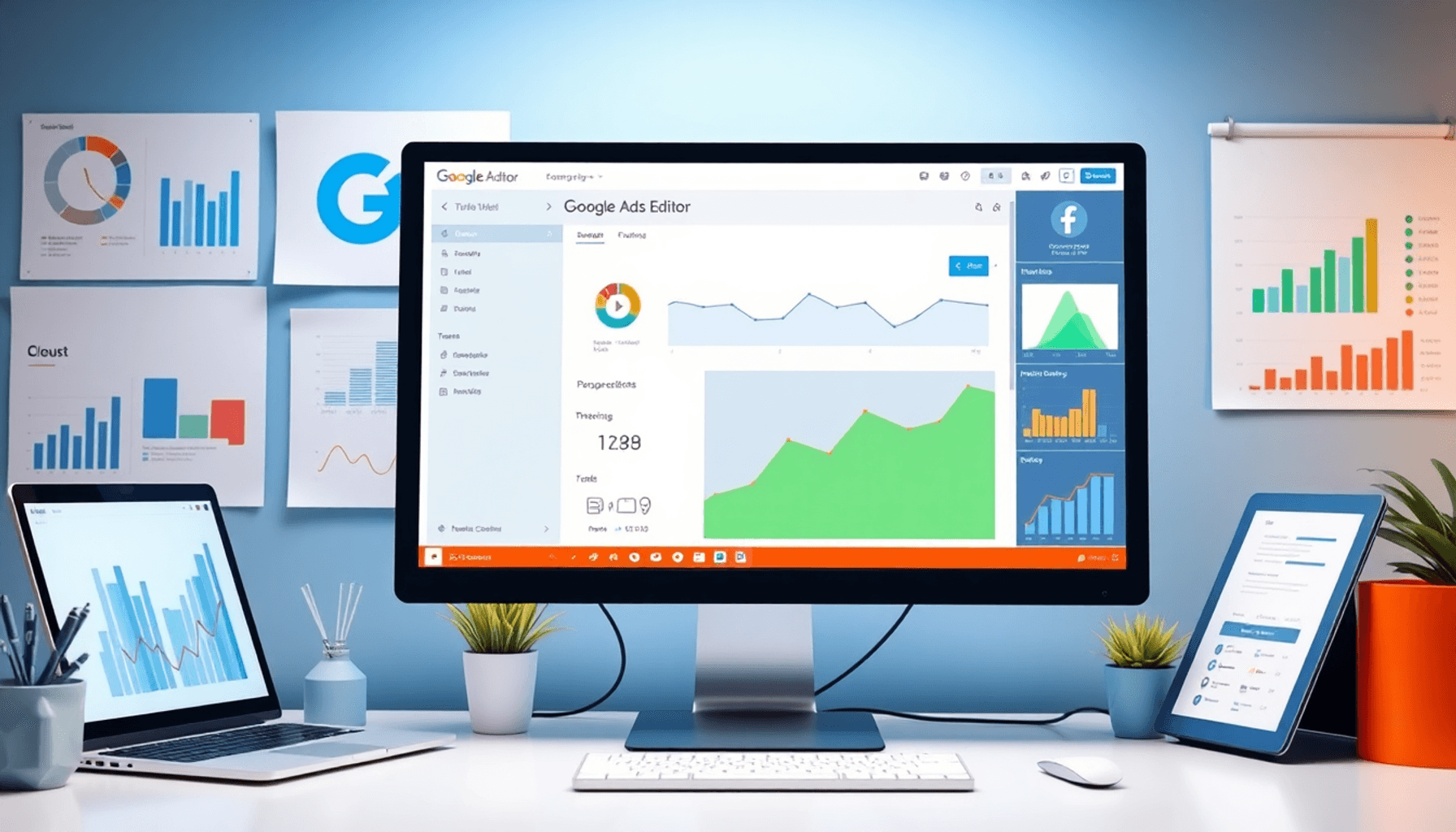
Introduction
Google Ads Editor is a powerful tool designed for efficient campaign management in the world of PPC marketing. This free desktop application from Google transforms how advertisers manage their campaigns by offering a wide range of features that boost productivity and simplify processes.
Key benefits include:
- Offline Editing: Make changes without an internet connection, allowing for uninterrupted workflow.
- Bulk Editing Capabilities: Modify multiple campaigns, ad groups, and keywords simultaneously, saving time and effort.
- Advanced Filtering and Search Tools: Easily navigate through large accounts to find specific elements quickly.
With Google Ads Editor, marketers can implement changes quickly while ensuring that all adjustments are carefully reviewed before going live. This not only increases efficiency but also reduces errors that could affect campaign performance.
Knowing how to use Google Ads Editor for efficient campaign management gives advertisers an edge over their competitors. The combination of flexibility, speed, and powerful features makes it an essential tool for any serious PPC marketer aiming for the best results.
However, successful online advertising isn’t solely dependent on PPC strategies. It’s important to maximize your SEO strategy with engaging and informative content, as well as understanding how website navigation affects user experience. Additionally, using high-quality images that enhance user experience in web design can greatly improve the overall effectiveness of your marketing efforts.
Furthermore, social media can be used to increase your content visibility. It’s also crucial to consider optimizing your website’s meta tags for SEO success, as this can lead to higher click-through rates and better user experience.
Understanding Google Ads Editor
Google Ads Editor is a powerful desktop application designed to streamline campaign management for PPC marketers. This tool offers an array of features that enhance efficiency and effectiveness in managing advertising campaigns. Key functionalities include:
- Offline Editing: Allows users to make changes without an internet connection.
- Bulk Edits: Facilitates simultaneous adjustments across multiple campaigns, ad groups, or keywords.
- Advanced Search and Filtering: Helps to locate specific elements quickly, enhancing navigation and management.
- CSV Import/Export Options: Supports large-scale changes through easy data manipulation.
The distinction between Google Ads Editor and the online Google Ads interface lies in their operational capabilities. While the online platform offers real-time editing with immediate feedback, Google Ads Editor excels in bulk processing and offline work. Users can efficiently manage extensive campaigns without interruptions, making it an invaluable PPC tool.
To fully leverage this tool, it’s essential to understand the different types of PPC ads and how to craft engaging content for your campaigns. For instance, visual content plays a significant role in increasing engagement rates. Furthermore, understanding the intricacies of content marketing can help maximize your return on investment.
Understanding how to use Google Ads Editor equips marketers with the skills necessary to maximize their campaign potential. The combination of advanced functionalities and user-friendly design positions this tool as a cornerstone in modern advertising strategies. In fact, with the right website layout that converts, coupled with engaging blog posts, marketers can significantly enhance their campaign outcomes.
Setting Up Google Ads Editor
Setting up Google Ads Editor is a straightforward process, allowing advertisers to dive into campaign management effectively. Follow these steps for installation and account setup:
1. Download the Application
- Visit the Google Ads Editor download page.
- Select the appropriate version for your operating system (Windows or Mac).
- Click on the download link to initiate the process.
2. Install Google Ads Editor
- Locate the downloaded file and double-click to start the installation.
- Follow the on-screen instructions to complete the installation.
- Once installed, launch the application.
3. Sign In to Your Google Ads Account
- Upon opening, you will be prompted to sign in.
- Enter your Google Account credentials associated with your Ads account.
- Authorize any necessary permissions for access.
4. Importing and Downloading Account Data
- After signing in, select “Get account” from the menu.
- Choose the accounts you want to import.
- Click on “Download” to begin importing your existing campaigns and ad data.
With everything set up, you are now ready to explore the interface and begin optimizing your campaigns with ease. One way to enhance your campaign performance is by leveraging SEO strategies such as using schema markup for better visibility or conducting an SEO audit to identify areas of improvement on your website.
Additionally, incorporating effective CTA buttons can significantly increase website conversions, while content marketing strategies can help generate valuable leads. Each of these strategies can be integrated into your overall advertising efforts for a more comprehensive approach.
Navigating the Google Ads Editor Interface
Understanding the user interface of Google Ads Editor is crucial for efficient campaign management. The layout is designed to simplify access to key components:
- Campaigns Panel: Displays all your campaigns, allowing for quick selection and management.
- Ad Groups Section: Offers a detailed view of ad groups within selected campaigns, facilitating targeted adjustments.
- Keywords Tab: Essential for managing keywords associated with ad groups, enabling you to optimize keyword performance effectively.
Navigation Tips
- Use the tree view on the left side to switch between campaigns, ad groups, and keywords seamlessly.
- Filter options allow you to narrow down views based on specific criteria, simplifying the editing process.
Tools Overview
Google Ads Editor provides robust tools that enhance functionality:
- Find-and-Replace Tool: Quickly modify text across multiple entries.
- Bulk Editing Features: Apply changes to numerous campaigns or ad groups simultaneously.
- Performance Reports: Generate insights directly within the editor for informed decision-making.
Familiarity with these components and tools will empower marketers to navigate efficiently, making campaign adjustments faster and more effective. However, it’s important to remember that while Google Ads can drive immediate traffic and conversions, SEO plays a crucial role in long-term content marketing success.
Efficient Campaign Management Techniques with Google Ads Editor
Efficient campaign management is essential for any PPC marketer. Google Ads Editor offers powerful capabilities that streamline the process, particularly through bulk changes and advanced editing functions.
Bulk Edits on Campaigns and Ad Groups
Performing bulk edits is one of the standout features of Google Ads Editor. This capability allows you to make multiple adjustments across campaigns and ad groups swiftly:
- Adjust Campaign Settings: Change budgets, targeting options, or statuses across numerous campaigns simultaneously.
- Edit Keywords in Bulk: Modify keyword bids, add negative keywords, or adjust match types in one go.
The ability to execute these bulk changes enhances productivity significantly. Marketers can implement strategic modifications without the tedious task of adjusting each campaign individually. This leads to substantial time savings and increases overall efficiency.
Advanced Search, Filtering Options & Syncing with Google Ads Manager
Utilizing advanced search functions within Google Ads Editor can dramatically improve your workflow. Here’s how:
- Quickly Find Specific Campaigns or Keywords: Use search functions to locate particular campaigns, ad groups, or keywords without scrolling through extensive lists.
- Implement Filtering Options: Filters allow for targeted views of data. For example, filter campaigns by performance metrics such as CTR or conversion rates to focus on high-impact areas.
These tools enable better management of advertising strategies by ensuring that the most relevant information is at your fingertips.
Importance of Syncing Changes with Google Ads Manager
Maintaining real-time updates is crucial for successful campaign management. Syncing changes with Google Ads Manager ensures:
- Data Consistency: Any modifications made offline are accurately reflected in your online account once reconnected to the internet.
- Timely Responses: Quick syncing allows for swift adaptations to market changes, enhancing responsiveness and agility in campaign management.
Best Practices for Managing Offline Changes Before Publishing
Managing offline changes effectively prevents potential errors from affecting live campaigns. Consider these best practices:
- Review All Edits Thoroughly: Before publishing any changes, use the review feature to double-check all modifications made during offline editing.
- Organize Changes Logically: Keep track of what has been modified and why—this aids in identifying any issues post-publishing.
- Test Changes in a Controlled Environment: Whenever possible, simulate the impact of significant adjustments on a smaller scale before applying them across broader campaigns.
Enhancing PPC Campaigns Beyond Google Ads Editor
While Google Ads Editor significantly enhances campaign management efficiency, it’s also beneficial to explore other platforms like Bing Ads alongside it. This dual-platform strategy can broaden your reach and maximize your ROI.
Moreover, incorporating mobile optimization into your PPC campaigns is crucial in today’s mobile-first world. Ensuring that your ads are optimized for mobile devices can lead to higher engagement rates and conversions.
Lastly, remember that website security plays a vital role in protecting your online presence while running PPC campaigns. A secure website not only builds trust with users but also improves your site’s SEO ranking.
By employing these techniques and strategies, not only will your use of Google Ads Editor enhance efficiency but
Optimizing Ad Performance with Google Ads Editor
What are Dynamic Search Ads?
Dynamic Search Ads (DSAs) are a powerful tool within Google Ads that automatically generate ad headlines and landing pages based on the content of your website. This innovative feature allows advertisers to reach relevant customers without the need for extensive keyword lists. DSAs help capture additional traffic by matching user queries to relevant pages on your site, streamlining your advertising efforts.
Steps to Create Effective DSAs Using the Editor
- Open Google Ads Editor: After logging in, navigate to the campaign where you wish to create DSAs.
- Select the Ad Group: Choose an existing ad group or create a new one specifically for DSAs.
- Create a New DSA: Click on “Add Dynamic Ad” and fill in necessary details such as:
- Final URL: Specify the landing page destination.
- Ad Headline: While automatically generated, you can provide a template or description.
- Set Targeting Options: Define target audiences and geographical areas for optimal reach.
- Review and Publish: Ensure all settings align with your goals before syncing changes.
Keyword Optimization & Performance Monitoring in Google Ads Editor
Effective keyword optimization is crucial for maximizing ad performance. Google Ads Editor provides various tools to refine your keyword strategy.
- Add Keywords Efficiently: Utilize bulk editing features to add a large number of keywords at once, ensuring consistency across campaigns.
- Monitor Performance Metrics: Track impressions, clicks, and conversions directly from the editor, allowing for real-time adjustments.
Importance of Removing Duplicate Keywords
Duplicate keywords can dilute performance and increase costs. Identifying and eliminating these duplicates is essential for maintaining a clean account structure.
How to Identify and Eliminate Duplicates Using the Editor’s Tools
- Keyword Review Tool: Use this built-in feature to analyze existing keywords across campaigns.
- Filter Functionality: Apply filters to display only duplicate entries, simplifying the removal process.
- Bulk Editing for Removal: Select multiple duplicates and delete them simultaneously, streamlining your campaign management.
Generating Performance Reports Within the Editor
Generating performance reports is vital for understanding how ads perform over time.
- Access Reporting Tools: Navigate to the report section within Google Ads Editor to customize metrics you want to track.
- Data Analysis: Analyze key data points such as CTR (Click-Through Rate) and CPC (Cost Per Click) for informed decision-making. This guide on analyzing PPC campaign performance can provide valuable insights.
- Continuous Improvement: Regularly review these reports to identify trends and adjust strategies accordingly.
Utilizing these features effectively transforms campaign management into a more streamlined process, empowering marketers to achieve better results with less effort. Additionally, leveraging case studies can supercharge your content strategy, boosting engagement and SEO performance effectively. Moreover, implementing analytics tips can further improve website performance.
Team Collaboration Features in Google Ads Editor
Google Ads Editor stands out with its collaboration tools designed to enhance teamwork among PPC marketers. These tools are particularly beneficial in the realm of digital marketing, where the ability to work offline allows multiple team members to make changes independently, ensuring flexibility and productivity without the constraints of internet connectivity.
Key Features
1. Offline Editing
Team members can edit campaigns simultaneously without interference. This facilitates a seamless workflow where individuals can focus on specific tasks and merge their contributions later.
2. Error Detection
Maintaining campaign integrity is crucial. Google Ads Editor incorporates robust error detection capabilities that alert users to potential issues before changes are published. This proactive approach helps avoid costly mistakes and ensures a polished final product.
The combination of these features fosters an environment where collaboration thrives, leading to more cohesive strategies and optimized campaigns. With real-time feedback and the ability to review edits collectively, teams can enhance their decision-making processes.
Utilizing these tools effectively transforms the way teams manage Google Ads campaigns, paving the way for innovative strategies and improved advertising results.
Conclusion: Leverage Google Ads Editor for Effective PPC Campaigns
Use Google Ads Editor to maximize the potential of your PPC campaigns. This powerful tool makes managing campaigns easier and allows you to quickly and efficiently make important changes.
The key benefits are:
- Offline Editing: Work without interruptions and make changes even when you don’t have an internet connection.
- Bulk Edits: Save time by making changes to multiple campaigns or ad groups at once.
- Error Detection: Keep your campaigns on track with built-in checks that ensure high-quality results.
By mastering how to use Google Ads Editor for efficient campaign management, you can optimize performance, reduce costs, and enhance your advertising outcomes. With the right audience targeting secrets in place, your PPC ads can become even more effective and essential for your business growth, as highlighted in this article on why PPC ads are crucial. For expert guidance tailored to your needs, visit AIBoost’s service page. Experience the transformative impact of strategic advertising today.
